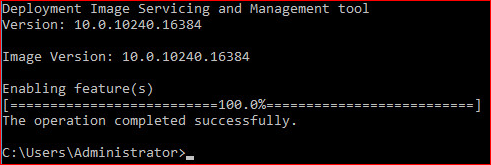WUAUCLT.EXE
A command line utility to control the Windows Update Automatic Update CLient
This utility is provided for all Windows operating systems prior to the release of Windows 10/Server 2016. It provides the ability to invoke an update scan or report statistics to a WSUS (Windows Software Update Service).
For reasons known only to Micrososoft, they did not include a help option (/?) as one of the parameters for this utility. I've only listed options that have a known effect to the client.
/DetectNow- To run an immediate poll of the WSUS server for updates/resetAuthorization- To reset the authorization on the server and the client. In fact, it is a new registration on the WSUS server. Useful when the client registraation is corrupt, deleting it on the server and the command wuauclt /detectnow /resetAuthorization re-registered on the server with simultaneous request for list of updates/reportnowTo reset the statistics on the server the Other parameters are not so obvious and, most importantly, their application is not clear and usually causes no change/ShowSettingsDialog- Displays the dialog to set the schedule for the installation of the updates/ResetEulas- to reset the EULA for updates/ShowWU- go to website of MS updates/ShowWindowsUpdate- go to website of MS updates/UpdateNow- Immediately starts the update process, clicking the same button in the notification window when updates are available./ShowWUAutoScan- unknown/ShowFeaturedUpdates- unknown/ShowOptions- unknown/ShowFeaturedOptInDialog- unknown/DemoUI- Show icon in tray - settings dialog schedule the installation of updates or setup, depending on the status.